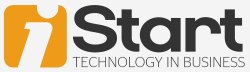Published on the 30/11/2015 | Written by Adam Blue

While early adopters will rush to implement Windows 10 as quickly as possible, most organisations will take a more sober ‘wait-and-see’ approach, writes Adam Blue…
The biggest fear for any business considering the introduction of a new OS is potential disruption to daily activity. The last thing a CIO or IT manager wants is scores of calls from users who find themselves unable to access the applications and data they need to get their work done. Even if the new OS and applications are working properly, users can still become frustrated and unproductive if their environment is not properly configured. This covers everything from access to file stores and printers to the proper functioning of email and other collaborative systems. During any OS migration, it’s important to remember two key factors: preservation of data and security. In organisations with a large number of legacy operating systems, data backup is essential. It should be remembered that Windows XP cannot be upgraded directly to Windows 10 but instead will require a clean installation. For this reason, all user data needs to be backed up before installation and then restored on completion of the process. On the security front, challenges can be encountered when users back up their own data. Whilst backing up machines to an external hard drive may seem like the easiest route, moving unsecured or unencrypted data to an uncontrolled device places the organisation at risk of theft or unintended loss. Therefore, alternative methods to manage OS migration should be enforced. One size does not fit all In this scenario, users are running Windows XP and need to be upgraded to the new operating system with their data (user profile and files) preserved. They also need their new system to have the same application functionality as was previously the case. No direct upgrade path is available and so a clean install will be required. Here we have users running Windows 7 or 8 on a device that needs to be upgraded to Windows 10. For devices running Windows 7, 8, or 8.1, a direct upgrade is available. And since it’s an existing OS being upgraded, all data can be left intact on the device. This situation arises when users are being shifted to new devices as part of the OS upgrade process. Their data (user profile and files) will need to be moved to their new device and steps taken to ensure that it offers the same level of application functionality. The final scenario will apply to new employees who have no existing device from which to migrate data and simply need a fresh one provisioned. This is perhaps the easiest scenario and simply requires the supply of a new device with Windows 10 already installed. Taking a ‘user-centred’ approach The approach also involves giving users some flexibility in when their migration will take place. Users generally want to work on newer operating systems; however, they also worry about being able to work without interruption. Flexibility in scheduling the upgrade can help alleviate these concerns. Upgrading can be a challenge, but taking a structured approach and using appropriate migration tools can help to addresses all the major obstacles that might occur. Migration tools can ensure data and user profiles are backed up from existing devices and re-deployed once the OS upgrade has been completed. They can also be used to schedule updates at times convenient to the business. The features of Windows 10 can provide significant benefits to organisations. Through careful management of the migration process, those benefits can be gained with little or no disruption to daily activity. Adam Blue is ANZ territory account manager at LANDESK.
When it comes to OS upgrades, one method is not going to work across an entire organisation as different groups of devices will require different methods. Four scenarios commonly encountered are:
For an OS migration in any of these scenarios, it’s important to adopt a ‘user centred’ approach. This involves finding a balance between providing users with some control over their devices, while at the same time giving the IT department the control it needs to maintain security, compliance, and productivity.